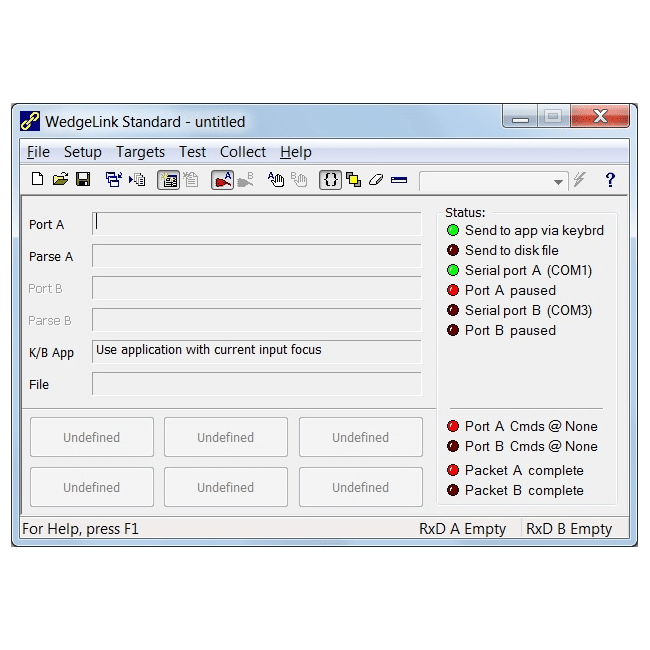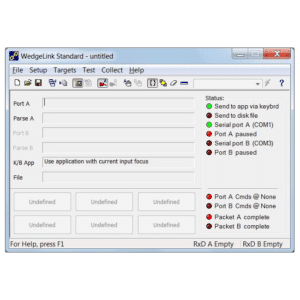Description
The WedgeLink software wedge is available in 2 editions: Lite and Standard. Both editions are full featured and the only difference between them is that the Lite edition does not support data parsing except for the addition of a date/time stamp.
A fully functional 3-day evaluation of WedgeLink Lite/Standard can be downloaded below so that you can “try before you buy.” Before you start your 3-day evaluation you can run WedgeLink in the Preview Mode which gives you access to all features except transferring measurements to applications or writing data to a file. With the Preview Mode you can test your parsing. The Preview Mode does not affect the 3-day Evaluation period.
Important Note! MicroRidge also offers the WedgeLink SP and WedgeLink AT “hardware wedge” products for serial output devices. You should consider these products before purchasing a software wedge program. Hardware wedges do not require software to function, making them a preferred solution for many situations. You can find more information on hardware wedges at this link, by viewing the videos on our WedgeLink Videos & PDFs page, or by contacting MicroRidge.
Free Upgrade from Version 2 to Version 3
- If you have a licensed copy of WedgeLink Version 2 installed on your computer, you can install Version 3 on the same computer. You will then need to enter your current Registration ID to license WedgeLink Version 3.
Version 3 Highlights
- Date/time stamp for Lite edition.
- Input field position control in Standard edition (i.e., specify how many measurements to send to Excel before positioning the input field to the starting column on the next row).
- Improved parsing test function.
- WedgeLink now uses ComTestSerial as the communications test program.
- Upgraded Help to current HTML format.
- Added Preview Mode to allow more time to evaluate WedgeLink prior to starting the 3-day Evaluation period.
- . . . plus numerous other updates to make WedgeLink even easier to use. Refer to User’s Guide for more detail.
Key Features
Serial Communications
- You can have 2 serial devices connected simultaneously to WedgeLink.
- If your computer does not have any physical serial ports, you can easily add 1 or more serial ports with a USB to serial cable.
- Separate parsing schemes can be set up for the data coming from each serial port.
WedgeLink Lite
- Transfers data as it is received from the serial device.
- Add an optional date and/or time to the data packet.
WedgeLink Standard
- 5 independent parsing schemes can be created.
- You can specify which input serial port the scheme will be applied to.
- If a packet contains a unique string, WedgeLink can select the parsing scheme to be applied to this packet based on the unique strong.
- Each parsing scheme allows you to do the following:
- Specify a prefix string to add to the beginning of each data packet.
- Specify a suffix string to add to the end of each data packet.
- Add the date and/or time to the data packet.
- Delete unwanted characters or character positions.
- Insert strings before or after specified character positions.
- Discard packets that do not contain the specified match string.
- Replace specified characters with a unique string.
- Math functions for screening high/low values, finding numeric fields, applying equations, etc.
- A packet can be identified by any combination of the following:
- A unique end-of-packet character.
- Number of characters in the packet.
- Gap time between packets.
Testing
There are two types of testing built into WedgeLink: Data Parsing (WedgeLink Standard only) and Serial Communications. Often the information coming from your serial device is in a different format than what many customers realize. The testing features we have built into WedgeLink will enable you to get your system up and running in a minimum amount of time.
- Data Parsing testing allows you to simulate the input from your serial device so that you can verify that you have properly set up your data parsing.
- Serial Communications testing allows you to verify the format of the information that is sent from your serial device, and to test the commands that you may need to send to your serial device. ComTestSerial is the serial communications test program included with WedgeLink.
Send Commands
- You can specify up to 100 commands.
- You can specify which serial port(s) are to receive the commands.
- 6 commands can be assigned to the command button on the main WedgeLink window.
- Specify number of times the command will be repeated.
- Specify delays within commands.
Typical Instruments used by our WedgeLink Customer
You can use virtually any serial device with WedgeLink. It will work with RS-232, RS422, and RS485 devices . . . plus hundreds of other instruments and devices. If you have a question about a particular instrument or device you are using, please contact us.
System Requirements
WedgeLink is designed for Microsoft Windows.
- 1 or more available serial ports.
- Requires Windows XP, Vista, Windows 7, Windows 8, Windows 10, Windows 11